Content
The ManaScriber software is an IDE-like window that enables you to generate content using prompt templating and publish it by setting a default publish target. This window consists of two panels, positioned from left to right. The first panel displays a list of all the content and offers a context menu to manage them. The second panel represents the currently selected content from the first panel. The content panel is further divided into two areas. The first area allows you to view and work with your prompt template. The second area receives the generated content.
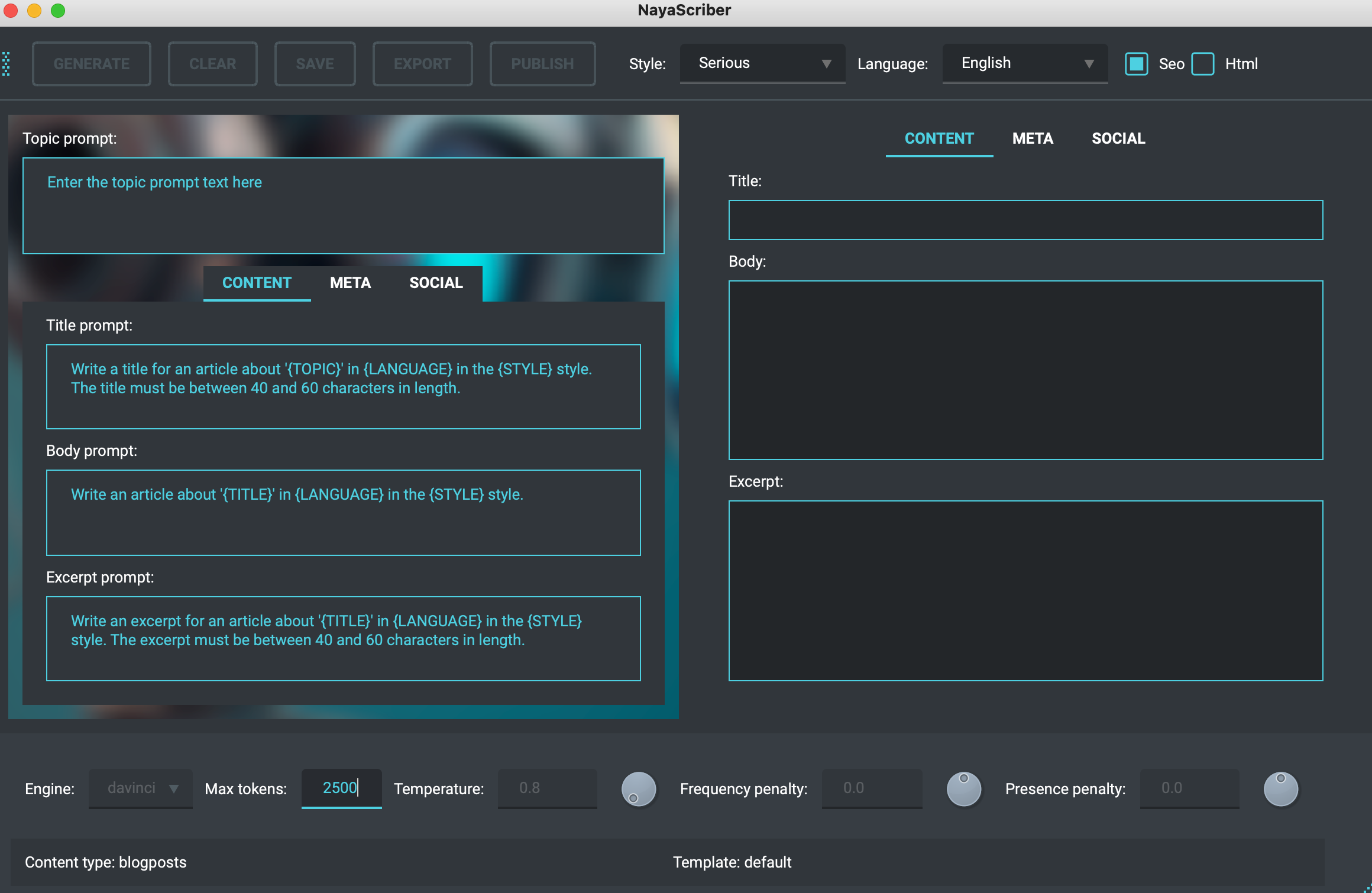
Topic input
The content's left panel features a dedicated input area specifically designed for entering the desired topic. This field serves the purpose of guiding the content generation process. It is distinct from any content type and allows you to input your preferred subject or theme. By providing a topic, you can direct the content generation towards specific areas of interest or focus.
Toolbar menu
In the window's toolbar, you will find a collection of buttons. These buttons serve various functions to assist you in managing your content. The "Generate" button helps you generate new content, while the "Clear" button aims to remove any previously generated content. By clicking on the "Save" button, you can store the current content for future manipulation. The "Export" button enables you to export the content in text format, and lastly, the "Publish" button facilitates the process of sharing the content with others. Please note that these buttons always perform actions on the currently selected content.
Templates and targets
In the window's menu bar, you will find a "Template" menu, which provides options for selecting or adding templates. This menu assists you in choosing predefined formats or creating new ones. Additionally, there is a "Target" menu that allows you to add a new target or modify the existing target for the content generation process. This menu facilitates the customization of the generated content based on specific criteria or goals.
Text analyzer
The content window is equipped with a text analyzer, which provides valuable insights about the generated content. This analyzer offers information on the number of words and sentences within the text. Additionally, it assesses the quality of the content, determining its readability. It provides feedback on whether the text is easily understandable or not, helping you evaluate its overall clarity and coherence.
Image setting
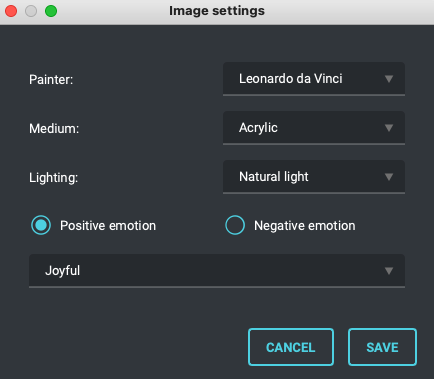 The image settings allow you to customize the appearance of the image in terms of style, painterly effects, medium, lighting, and emotion. These settings are applied globally and serve as a helpful tool for achieving the desired visual outcome.
You can access the image settings in the settings menu.
The image settings allow you to customize the appearance of the image in terms of style, painterly effects, medium, lighting, and emotion. These settings are applied globally and serve as a helpful tool for achieving the desired visual outcome.
You can access the image settings in the settings menu.
usage
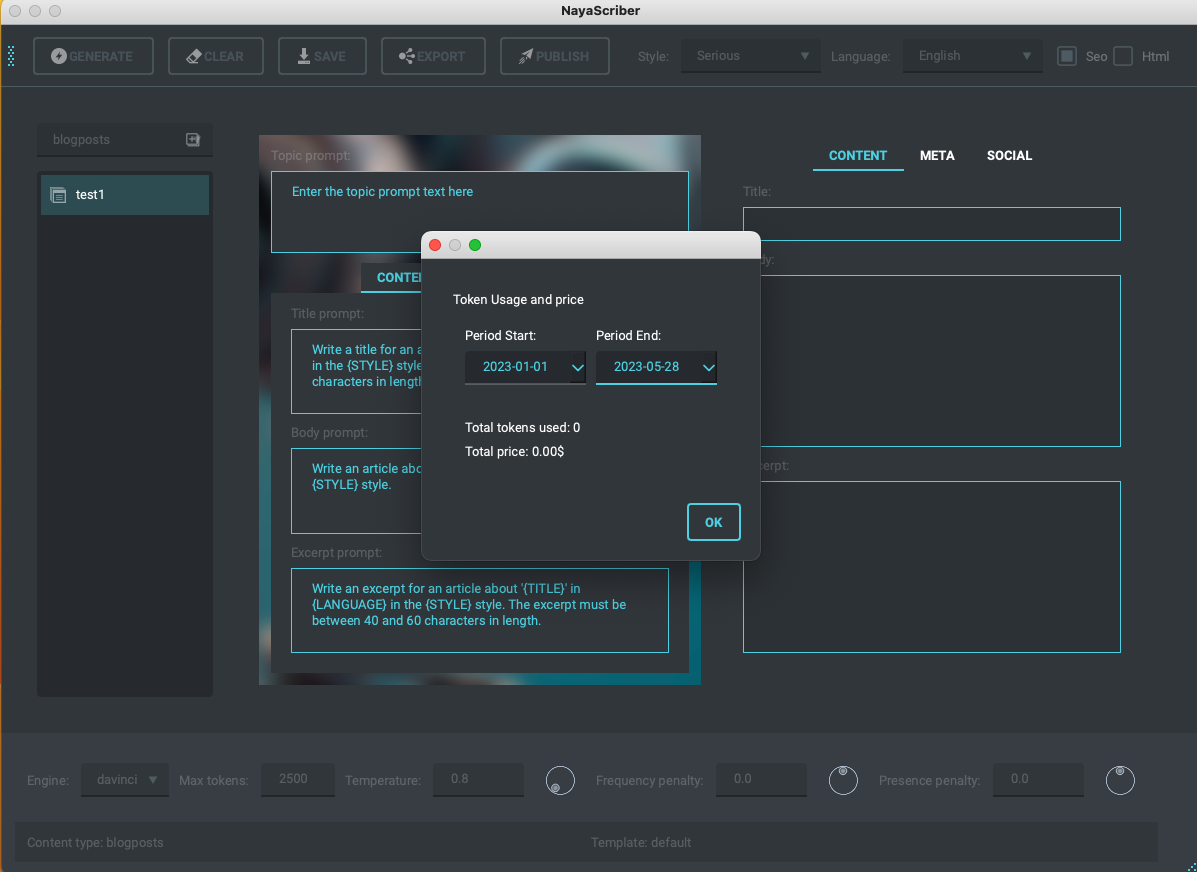 To assist you in monitoring your OpenAPI token usage, you can track its usage as you pay based on your usage. To access this feature, navigate to the top menu and click on the "Help" menu. From there, select the "Usage" option. A window will promptly appear, displaying the cumulative usage of your token since its inception, providing you with valuable insights into your token utilization.
To assist you in monitoring your OpenAPI token usage, you can track its usage as you pay based on your usage. To access this feature, navigate to the top menu and click on the "Help" menu. From there, select the "Usage" option. A window will promptly appear, displaying the cumulative usage of your token since its inception, providing you with valuable insights into your token utilization.